Map Editor is a , program maded by JernejL helps players. The editor can add objects and delete objects and import and export pawn createobject text files.
Map Editor : Installation and program start.
First of all download the program in the follow link : http://forum.sa-mp.com/showthread.php?t=282801
You should have a folder called: editor. Extract it and drag all the files into your GTA SA folder. (C:\Program Files\Rockstar Games\GTA san andreas).
When you open the program! you will find a controller helps you to Move Objects / Selecting objects etc...
Press Load

Map Editor : Importing Objects.
If you have a pawn file with the objects you have already made you can import that by clicking: Import. pwn

This will add all the objects located in that file.
Map Editor : Adding Objects.
You can add objects by clicking at Objects.

If you want to add objects click Add

After you click Add! You will see a window to add objects by names or ID's.

Select the object you will add to the map and click on INSERT OBJECT

If you want to change to position of you object go to Movements

As you can see you can Rotate, move, lower/higher or delete it.

Map Editor : Adding cars
Adding cars is just as simple as adding objects. Under the Objects instead of searching for an object name type a car name in.
Select the car and use the same method like object! Click on INSERT OBJECTS

Map Editor : Testing !
Testing the objects/cars before you even add them into your server!
You can see if you like or dislike them. On the top just click Test!

NOTE: This will take you into something like a normal Player.
I hope this tutorial will help you guys !
Thanks
Map Editor : Installation and program start.
First of all download the program in the follow link : http://forum.sa-mp.com/showthread.php?t=282801
You should have a folder called: editor. Extract it and drag all the files into your GTA SA folder. (C:\Program Files\Rockstar Games\GTA san andreas).
When you open the program! you will find a controller helps you to Move Objects / Selecting objects etc...
Press Load

Map Editor : Importing Objects.
If you have a pawn file with the objects you have already made you can import that by clicking: Import. pwn

This will add all the objects located in that file.
Map Editor : Adding Objects.
You can add objects by clicking at Objects.

If you want to add objects click Add

After you click Add! You will see a window to add objects by names or ID's.

Select the object you will add to the map and click on INSERT OBJECT

If you want to change to position of you object go to Movements

As you can see you can Rotate, move, lower/higher or delete it.

Map Editor : Adding cars
Adding cars is just as simple as adding objects. Under the Objects instead of searching for an object name type a car name in.
Select the car and use the same method like object! Click on INSERT OBJECTS

Map Editor : Testing !
Testing the objects/cars before you even add them into your server!
You can see if you like or dislike them. On the top just click Test!

NOTE: This will take you into something like a normal Player.
I hope this tutorial will help you guys !
Thanks




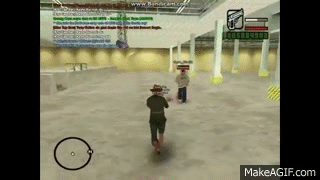

Comment