These are the most used mods, vehicles, weapons and player skins. At first I was just going to post of the Player skin Tutorial then I thought what next? tomorrow another tutorial on vehices? then weapons then clothes then other stuffs? that would just make forums spam and I hate that, so I thought to just add some more tuts in this, so I added the mostly used mods which are Vehicles, Weapons and Player skins.
I see some people having a bit problem in installing skin mods like when they download a skin pack they dont know how to install the downloaded skin is named other than the file which has to be replaced like "sheamus.dff" and "sheamus.txd" so its kinds confusing to find what skin it will set and how can we set our favorite skin to the downloaded one, this tutorial will show how to install player skin mod, and not only that, I will guide for how to install cars and weapons skins too.
I know there is already a post on how to install weapon/car mod using spark, but there is only a video and that does not exists anymore, and there is no skin tut so I thought to make one.
http://gamerxserver.com/forum/showth...ing-spark-tool
************************************************** *********
Player Skin Tutorial
************************************************** *********
************************************************** **********************************
Step 1:- Download "IMG Tool"
************************************************** **********************************
Download IMG Tool
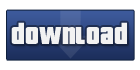
************************************************** **********************************
Step 2:- Download Any Skin Mod
************************************************** **********************************
Download any skin mod from any website you want
I just downloaded a random skin from Gtainside.com
************************************************** **********************************
Step 3:- Setting Up Directory
************************************************** **********************************
Open IMG Tool goto File>>>Open>>>Gta sa folder>>>Models>>>gta3.img
************************************************** **********************************
Step 4:- Choose which skin you want to replace with new one
************************************************** **********************************
Click this link: https://wiki.sa-mp.com/wiki/Skins:All
and chose which skin you want to replace with the downloaded one, then rename the downloaded skin with the one you want
************************************************** **********************************
Step 5:- Make Backup
************************************************** **********************************
Make Backups before installing any mod, Goto IMG Tool and goto Edit>>>Find and type truth.dff and click find next then right click and select extract, (make a folder named "Backup") and put that file (which you extract) there (in backup folder), do the same with truth.txd


************************************************** **********************************
Step 6:- Replacing/Installing New Skin
************************************************** **********************************
After backingup old skin files, install new one, Goto IMG Tool click Edit>>>Find and type truth.dff and click find next then right click and select replace and chose the new skin, do the same for truth.txd

************************************************** **********************************
Step 7:- Save it
************************************************** **********************************
After the replacement is done just simply close img tool and play the game.
NOTE: In some cases its necessary to rebuild archive, in this case all works fine so I don't need it but if it gives an error in your pc goto IMG Tool>>>Edit>>>Select All and after all files are selected click Commands>>>Rebuild Archive then close it and you're done.
Any other Question regarding to this tutorial (which are not cleared in this tutorial) are welcomed.
************************************************** **********************************
Video Tutorial on Player Skin Installation
************************************************** **********************************
************************************************** *********
Car Skin Tutorial
************************************************** *********
************************************************** **********************************
Step 1:- Download "GGMM"
************************************************** **********************************
Download GGMM (and put it in your Gta Sa Directory)

************************************************** **********************************
Step 2:- Download Any Vehicle Mod
************************************************** **********************************
Download Any Car/Bike/Airplane/Boat
************************************************** **********************************
Step 3:- Create Backup
************************************************** **********************************
Create Backup, Open GGMM click "Installer" and click the last option Create Backup

************************************************** **********************************
Step 4:- Replacing/Installing New Vehicle
************************************************** **********************************
After downloading any Car/Bike/Airplane/Boat you will have 2 files with extensions: .dff and .txd (put both on desktop), After this open GGMM and click "Installer" and select "Manuel mode installer", At DFF Model select the .dff file (which you got after downloading the car/bike mod) and at TXD Textures select .txd file.

Do the same with .txd file

Click Install and When its done Click Exit.

To get back your previous vehicle, open GGMM click Installer then click restore from backup

************************************************** *********
Weapon Skin Tutorial
************************************************** *********
************************************************** **********************************
Step 1:- Download IMG Tool & GGMM
************************************************** **********************************
Download IMG Tool & GGMM (if you want to backup your default guns then you need IMG Tool)
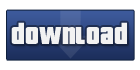
Download GGMM

************************************************** **********************************
Step 2:- Choose your Weapon
************************************************** **********************************
Open GGMM click at "Weapons" and choose which weapon you want to change and copy its name.
************************************************** **********************************
Step 3:- Download Gun Mod/Skin
************************************************** **********************************
Goto Google and type "Gta sa (paste the copied gun name) weapon mod" and press enter eg. gta sa tec9 weapon mod and download that gun mod.
************************************************** **********************************
Step 4:- Setting Up Files
************************************************** **********************************
When downloading is completed you will get 2 files 1 with .dff and 2nd with .txd put them on desktop, and make a folder at desktop name it backup.
************************************************** **********************************
Step 5:- Setting Up Gta Sa Directory
************************************************** **********************************
Open IMG Tool click File---Open---Gta sa directory---models folder---gta3.img select it.
************************************************** **********************************
Step 6:- Create Backup
************************************************** **********************************
Click Edit---Find and type "weapon name.dff" (in this case I am changing tec9 so I will type tec9.dff then tec9.txd) and right click at the founded file select extrace and put it in the folder backup.
************************************************** **********************************
Step 7:- Installing Option
************************************************** **********************************
Open GGMM click "Weapons" then select the weapon you want to install and click "Installer" select "Manuel Mod Installer"

************************************************** **********************************
Step 8:- Replacing/Installing New Gun
************************************************** **********************************
At DFF Model select the downloaded weapon.dff file and at TXD Textures select .txd file and click install then Exit.

To get back your previous weapon just follow same steps but this time select tec9.dff and tec9.txd from the backup folder to get your previous weapon back.

************************************************** **********************************
Video Tutorial for Car and Weapon Skin Installation
************************************************** **********************************
Other Tutorials link:
http://gamerxserver.com/forum/archiv....php/f-29.html





 Thanks a lot Instant!
Thanks a lot Instant!

Comment